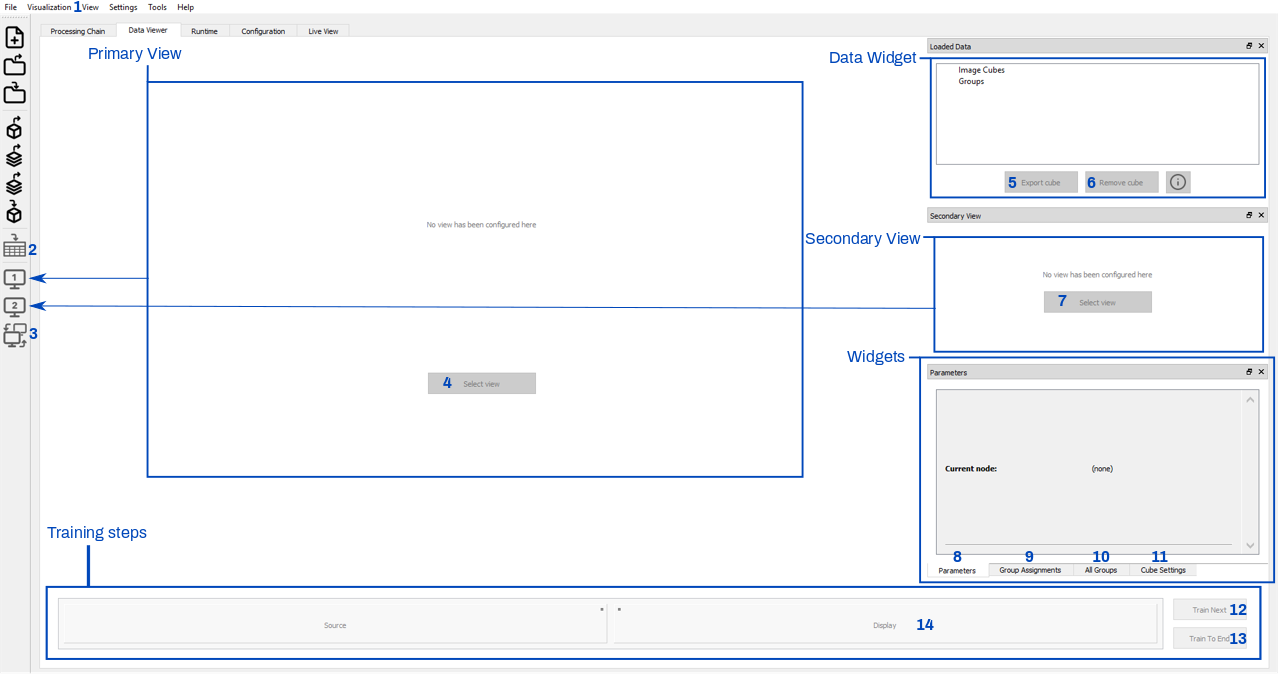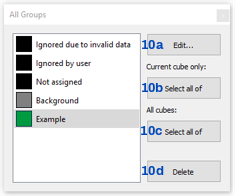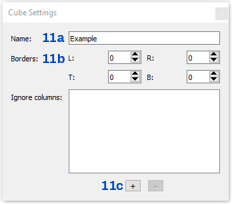fluxWiki - The wiki for luxflux.software
Data Viewer
The 'Data Viewer' tab is intended to control the training process, visualize the node outputs, choose and resize the hyperspectral cube, and label the data by creating groups.
1 Menu button to select or deselect shown widgets (Loaded Data, Secondary View, Group Assignments, All Groups, Cube Settings, Parameters).
2 Export data as .csv or .mat . A Dialog window will pop up where you can select the wanted data.
3 Switches display between 'Primary' and 'Secondary View'.
4 Select what training step is shown as primary view. You can do so either by clicking on the 'Select view' button or by clicking on the 'Change Primary View' button on the left.
5 You can export a selected and edited cube (not processed just changes obtained when manipulated via 'Cube Settings') either with the 'Export cube' or by using the 'Export Current Cube' on the left.
6 Removes a selected cube from the training process.
7 Like 4 but for 'Secondary View'.
8 Here you can change parameters from the source/filter/algorithm. To do so just left-click on a training step and select 'Edit parameters...'. Now you can change your parameters in the same manner as in the 'Processing Chain'.
For example changing 'Source' parameters:
9 In this tab you can assign spectra to a new group and also assign selected spectra to already present groups or to unassign selected spectra from groups. You can also ignore a selected region by using the 'Ignore' function.
9a Shows the count of selected pixel/spectra.
9b Assigning a selected region to the 'Background' group.
9c Create a new group with selected pixel/spectra.
This will open a pop up where you can define a name and color for this group.
9d Ignore a selected region for further processing, this will change the values (spectra) in the pixel to NaN (Not a Number) values.
9e Will undo all assignments (assignments to groups/'Background', created NaN) in a selected region.
9f In this drop-down menu you can select a group.
9g This will add selected pixel/spectra to a with 9f selected group.
9h You can revert all assignments done for 'Background', 'Ignore' and assigned spectra to groups. This will not delete groups, but they will be empty.
10 Here you find and edit all your created groups.
10a You can edit a selected group in the same way done in 9c.
10b This will select all pixel/spectra associated to a selected group in the current cube selected in the 'Data Widget'.
10c This will select all pixel/spectra associated to a selected group in every cube.
10d Will delete a selected group.
11 Here you can edit your hyperspectral cube. Removing defined columns or reducing the size.
11a Renaming an in the 'Data Widget' selected hyperspectral cube
11b Reducing the size of the cube by removing pixels from left (L:), right (R:), the top (T:) or from the bottom.
11c Removing a complete column for your hyperspectral cube.
12 Training the next step in the 'Training steps'.
13 Training the hole processing chain.
14 Substeps in the processing chain. By left clicking you can change parameters or edit group applicability.
fluxWiki - The wiki for luxflux.software